Troubleshooting and Support
The below troubleshooting tips may assist in the unlikely event of experiencing technical difficulties during a live stream.
If you're continuing to experience problems, please don't stress, the video will be available to watch on the webpage once the live stream ends.
Having difficulties finding/ accessing the live stream page
 As the live stream webpage is a private page, it cannot be googled or searched on our website. If you have been given the website link, please try pasting it directly into your website address bar.
As the live stream webpage is a private page, it cannot be googled or searched on our website. If you have been given the website link, please try pasting it directly into your website address bar.
Alternatively, contact our team via the live WebChat at the bottom corner of this page for immediate support.
 |
The live stream has not started
The live stream generally starts 5 minutes prior to the event start time. If you do not automatically see the video go live, please try refreshing your webpage. If the video does not automatically play, press the play button on the screen.
The live stream video is not loading/ appearing
If you are unable to see the live stream video, please follow these steps:
- Refresh the webpage.
- Try another internet browser. We recommend Google Chrome. Our live streams are also compatible with the following operating systems:
- Windows 10 (Microsoft Edge)
- macOS 10.6+ (Safari, QuickTime), iOS 3.0+ (Safari)
- Android 4.1+ (Google Chrome) - Ensure you are using the most up to date web browser. Find out how to update your browser here.
- Clear your cache and cookies on your browser. Learn how to clear your cache here.
- JavaScript may be turned off on your device, which means video's won't play. View instructions on how to turn on JavaScript.
- Try using another device, such as a phone or tablet.
Please reach out to our team via the live WebChat button if you continue to experience issues.
There is no sound/the sound is low
Please make sure the volume on your device is turned up or is not on mute.
When the live stream starts, the video may load with the volume on mute. If this happens, an unmute button will appear on the inside of the video box. Simply click on this button to start the sound.
The live stream is freezing
There could be two reasons why you are experiencing freezing during the live stream. Poor internet on location or poor internet on your device. As a first step, please try refreshing your web browser.
If we are experiencing poor internet connection, an update will be added to the top of the webpage, so you are aware in advance.
The live stream may also freeze due to the internet speed on your own device. For the best viewing, we recommend that you are using a fast internet with a download speed between 5mbps to 10mbps.
Check your internet speed here: https://fast.com/
If you are experiencing poor internet connection on WiFi, you may like to watch the stream on your phone using a 4G/5G connection.
If you continue to experience difficulties, a recording of the live stream will always be available to view on the webpage once the stream ends.
How do I refresh the private page?
Depending on your device, the refresh button can be found at the top of the webpage, normally next to the address bar. Alternatively, you can right click on the page and press refresh/reload in the menu that appears.
The refresh button may look like the following:
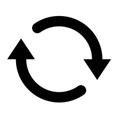 |
I still need help
Please use the live WebChat button on the bottom of your screen to contact one of our friendly support team.
Simply click on the button that looks like this:
 |
A huge thank you to Michelle and her team for capturing such a special day for our family. We are so pleased we decided to have our service filmed. It is a really nice thing to sit back and reflect on the video and take in all that I overlooked on the day, things I cannot remember but do appreciate, and I owe that to Michelle for capturing each moment so accurately.
Fiona Whitting